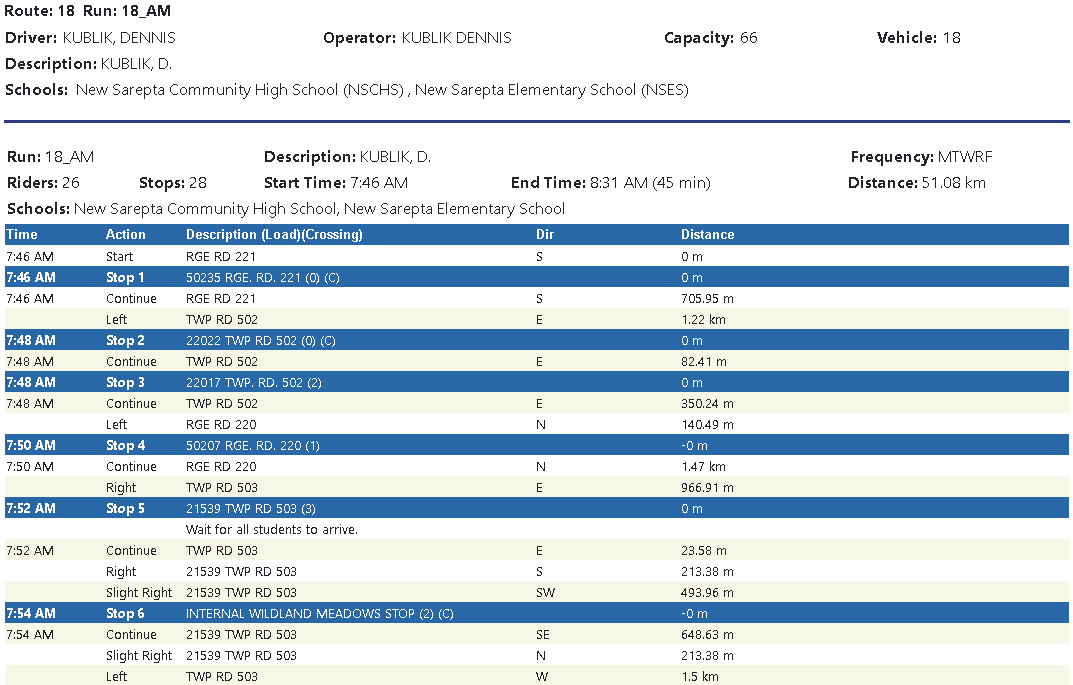The Route Directions report allows you to generate the street directions of a route. The report provides detailed instructions to the driver so that they can easily find the correct path to each bus stop and complete the route in a timely manner.
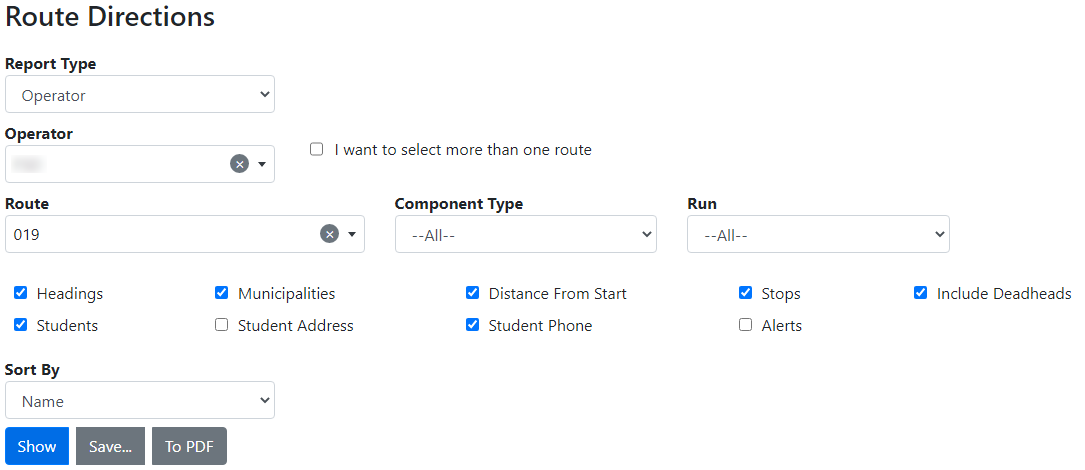
 Route Directions Search Criteria
Route Directions Search Criteria
•School/Operator – The school or bus operator to which the route being queried is associated. •Route – The route for which directions will be given. •Variation – The route variation to be queried (optional). •Component – The AM, PM, or Noon part of the route to be queried (optional). •Run – The specific run on the route to be queried (optional). •Include Deadheads – Includes directions for the deadhead on the route in the report. •Headings – Lists the cardinal direction of the bus for each step of the Route Directions report. •Municipalities – Includes the municipalities or cities for each step of the Route Directions report. •Distance from Start – When checked, the search results will include a column with the cumulative distance from the last depot. •Stops – Includes the bus stops on the route in the report. •Include Deadheads •Students – Lists the students on each bus stop in the Route Directions report. Clicking on a student’s name will link the you to the student's transportation details. •Student Address – Includes the student address in the report. •Student Phone – Includes the student phone number in the report. •Alerts – Includes the student alert information in the report. •Sort By – The report can be sort by student name, or by student name then grade. •Show – Clicking this button will display the selected route’s directions on-screen. •Save – Clicking this button will produce an Excel document which can be printed or saved to the local machine. •To PDF – Clicking this button will produce a PDF document which can be printed or saved to the local machine. |
 Route Directions Results
Route Directions Results
The results of the Route Directions are listed below the search criteria when the show button is used and in a separate Excel document if the save button is used.
|
 Route Information
Route Information
•Route – The ID of the queried route. •Driver(s) – The personnel who are assigned to drive the bus every day. •Description – The description of the queried route. •Schools – The names of the schools to which the route is assigned, as well as the school ID in brackets. •Transfers – The names of the schools to or from which transfers occur on the route. •Operator – The name of the operator who owns the vehicle assigned to the queried route. •Vehicle – The unique identifier of the vehicle assigned to the route. •Capacity – The number of riders that the vehicle assigned to the route can accommodate. |
 Run Information
Run Information
•Run – The run whose information is currently being displayed. If there is more than one run on a route, they will be listed sequentially by time. •Riders – The number of students on the run. •Schools – The schools which the run services. •Transfers – The names of the schools to or from which transfers occur on the run. •Description – The description of the run. •Stops – The number of bus stops on the run. •Start Time – The time the run begins. •End Time – The time the run finishes. •Variation – The variation of the run, denoting which days of the week it operates. •Distance – The mileage of the run. |
 Direction Information
Direction Information
•Time – The time the bus arrives or leaves a bus stop. •Action – The action taken by a bus during each step of the directions list. •Description – The street name or the bus stop description. Bus stop descriptions include the number of students who use that stop. •Heading – The cardinal direction of the bus at each step of the directions list. •Approx. Dist. – The approximate mileage the bus travels at each step of the directions list. |