The Route Details allow you to see which students are on which bus stops. In addition to who is on each stop, basic route information such as Route ID, operator name, route description, and run ID are displayed. Bus Stops are displayed with their times, stop description, stop loads, cumulative loads, and who gets on/off at each bus stop. You can also choose to show component or run information.
Note:
•The Route Details by Route and the Route Details by Run display the same information. The difference is that the Route Details by Run can only list information by Run, whereas the Route Details by Route can list information by route, component, or run.
•The student's seat, produced by the Run Seating Chart tools, will now appear on the Route Details by Route and the Route Details by Run Reports.
• The Route Changes report has been changed to show all changes by default. Those who are using a mobile device do have the option still to change the # of viewable items
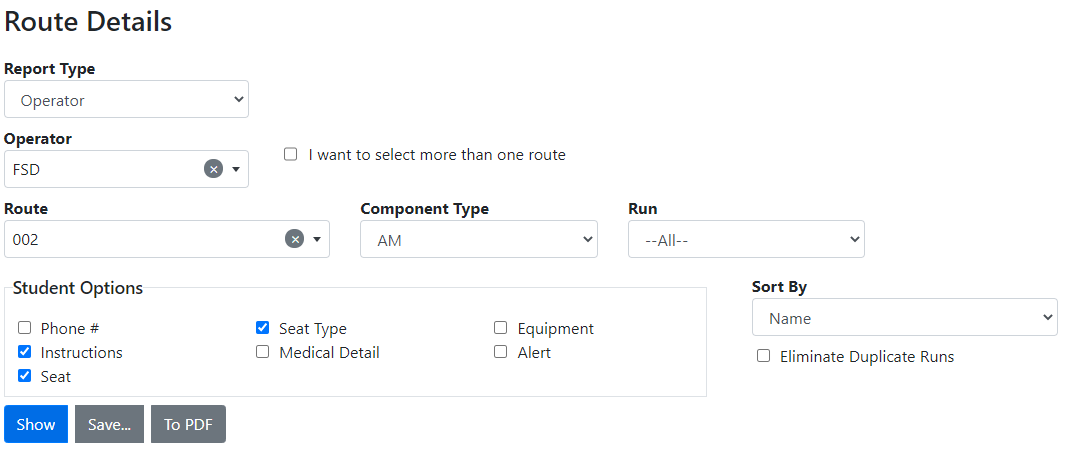
 Route Details Search Criteria
Route Details Search Criteria
•School/Operator – The school or operator with which the route to be queried is associated. •Route – The route to be queried. A route must be selected, unless you wish to print the Route Details report to PDF. •Variation – The specific variation of the route to be queried (optional). •Component – The AM, PM, or Noon part of the route to be queried (optional). •Run – The specific run on the route to be queried (optional). •Student Options –Additional information that can be included in the Route Details output. •Phone # – The phone number of a student to contact in case of an emergency. •Seat Type – The seat type assigned to a student, for example Wheelchair. •Equipment – Any equipment carried by a student of which the driver should be aware, for example epi-pens. •Instructions – Specific instructions relating to a students of which the driver should be aware, for example allergies or custody situations. •Address – A student’s address. •Medical Detail – This includes the medical detail from the student properties. •Alert – This includes the alert from student properties. •Seat - This includes the student's seat assignment. •Show – Clicking this button will display the selected route’s information on-screen, including student details and stop information •Save – Clicking this button will produce an Excel document of the current seating assignments, which will be saved to the local machine. •To PDF – Clicking this button will produce a PDF document which can be printed or saved to the local machine. •Sort By – This determines how students on a specific stop are sorted. •Eliminate Duplicate Runs – Runs that have already been shown in another variation will only have their summary shown. Stop details will not be repeated. |
 Route Details Results
Route Details Results
Note: The ArrivalDepartureOption setting in BusPlanner Web determines how stop arrival and departure times are displayed on the Route Summary and Detail reports. |
