The Transportation Schedule report is designed to produce public-friendly reports detailing the runs offered for each school.
This report is a basic stop report detailing for the selected school, all the runs and their associated stops. It includes the bus stop times only for the first and last stops on morning (pickup) runs and only the start time for afternoon (dropoff) runs. The report offers the ability to show the school and district logo at the top, as well as a header and footer. Please note that this report is in landscape orientation.
Note: Header, footer and logo files should be preplaced in the PDFTemplates/TransportSchedule/ TransportLogos folder and named SchoolID.jpg.
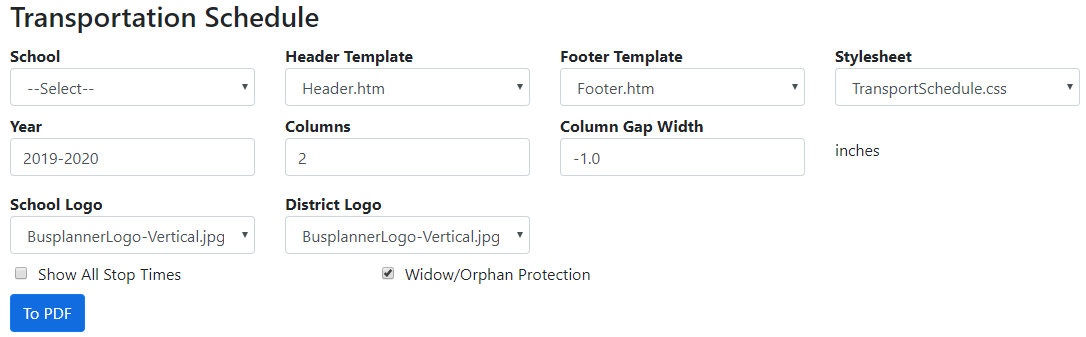
To generate this report, select the desired option from the following:
•School – A drop-down list of schools
•Header Template – A list of available files for the headerFooter Template – A list of available files for the footer
•Stylesheet – A list of available files for the report style. Any stylesheets located in PDFTemplates/TransportSchedule will be displayed. Modifications can be made to this to change the style of the box that is drawn around the run description, and of course other elements as well. If you choose to customize your templates and stylesheets, you can modify their names (e.g. Header_2015_2016.htm) to prevent them from being overwritten every time an update of BusPlanner Web occurs.
•Columns & Column Gap Width – Indicate the column layout for the report.
•Year – This will be auto-filled to the current school year; it can be changed manually.
•Show All Stop Times – Check if the report should include all stop times, rather than just the start and end times.
•School Logo – A list of available files for the School Logo; once a school is selected, if there is a JPG file present with the corresponding SchoolID, it will be automatically selected.
•District Logo – A list of available files for the District Logo; once a District is selected, if there is a JPG file present with the corresponding DistrictID, it will be automatically selected.
•Widow/Orphan Protection – If selected, then a run will not span more than one column unless it is impossible for it to fit in one column.