You can send a notice to a specific subset of subscribers by going to Post Alerts and clicking Post a Targeted Notice
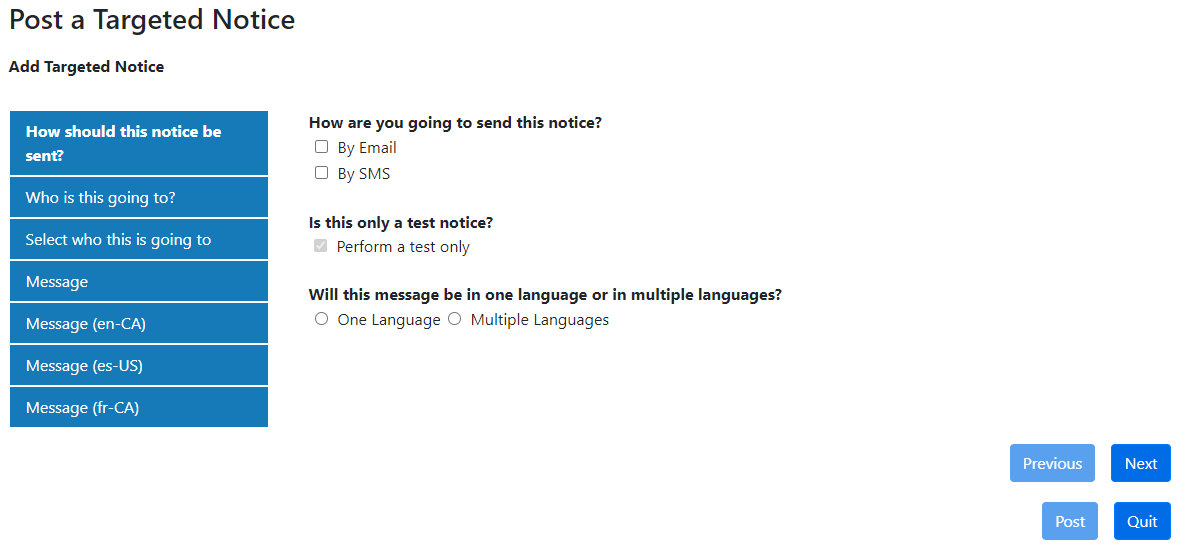
•If the alert is posted with "Perform a test only" checked, you will be able to review the test notice in the Email Notification Manager or SMS Notification Manager.
•Please note that this does not show up on the alerts page. It is a direct message.
•Targeted notices also do not show up on alert listings or cancellation reports.
How should this notice be sent
Select whether or not you want to send the message by email and/or by text messaging or if you want to test first.
•Will this message be in one language or multiple languages?:
If the multiple Languages option is selected, additional tabs will appear for the message to be sent in different languages.
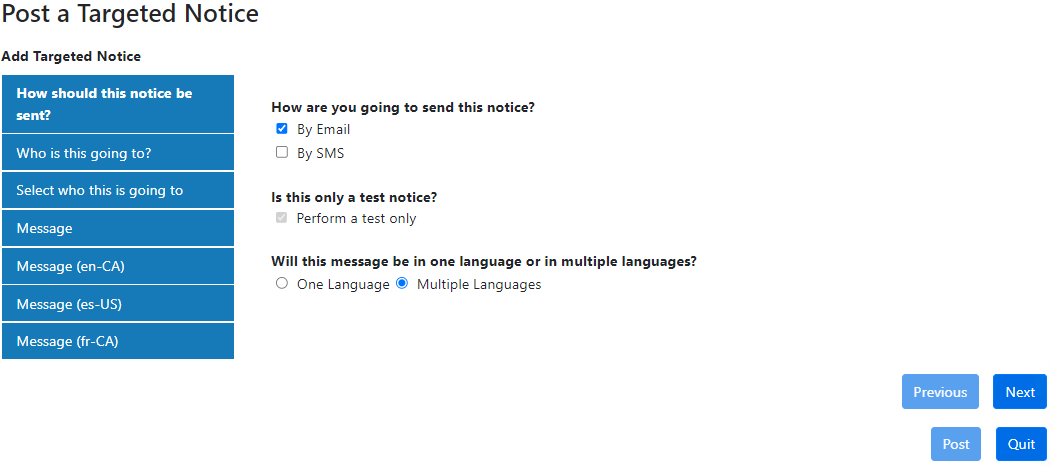
•If One Language is selected, there will only be one Message tab on the left:
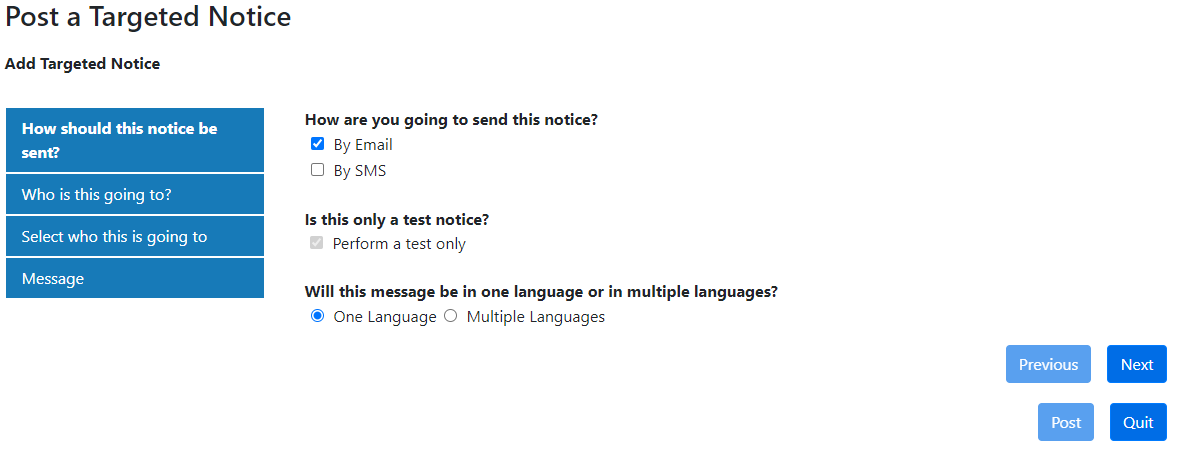
Who is this going to?
Choose whether you want to search by Route/Run or by School.
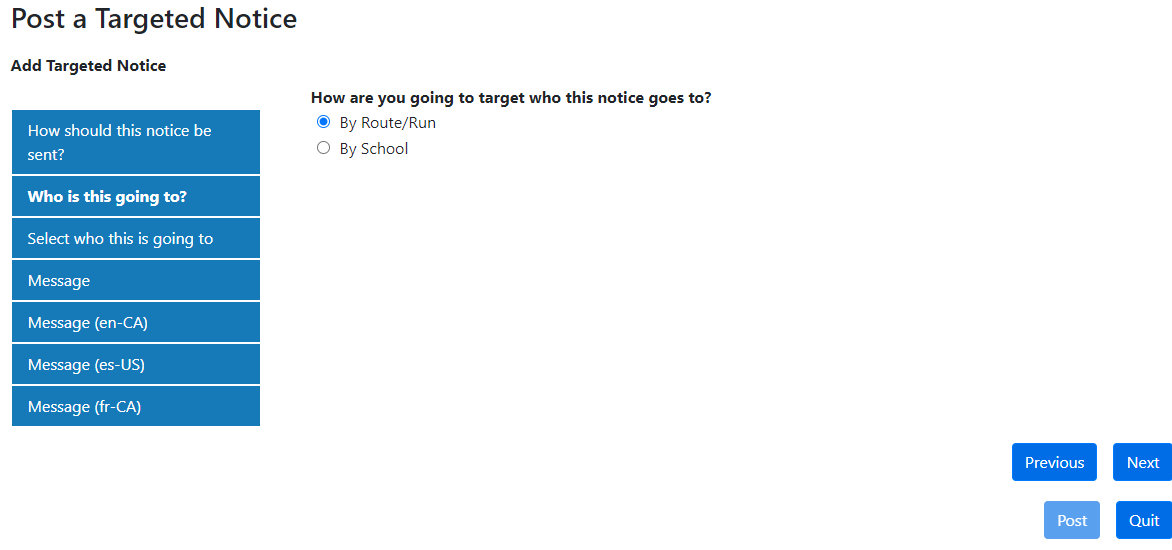
Select who this is going to
Use the drop down lists to select which group of subscribers the message should get sent to
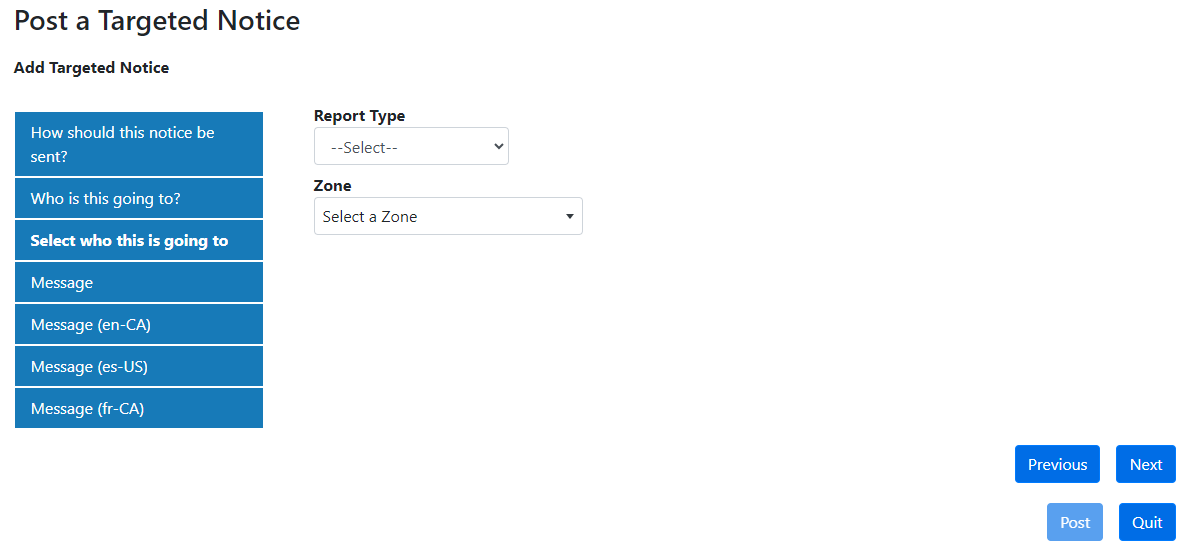
Message
Type in the message and subject line that you want sent out to this group of subscribers.
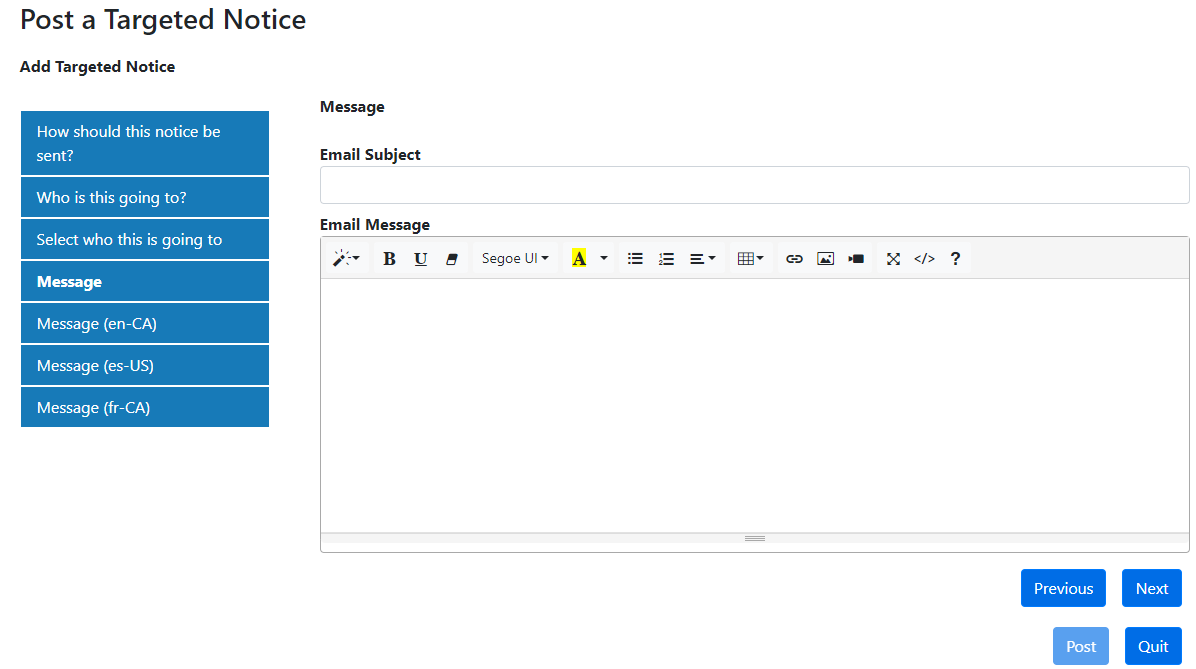
If this targeted notice is going to be posted in multiple languages, add the message in the message tabs for each of the respective languages.
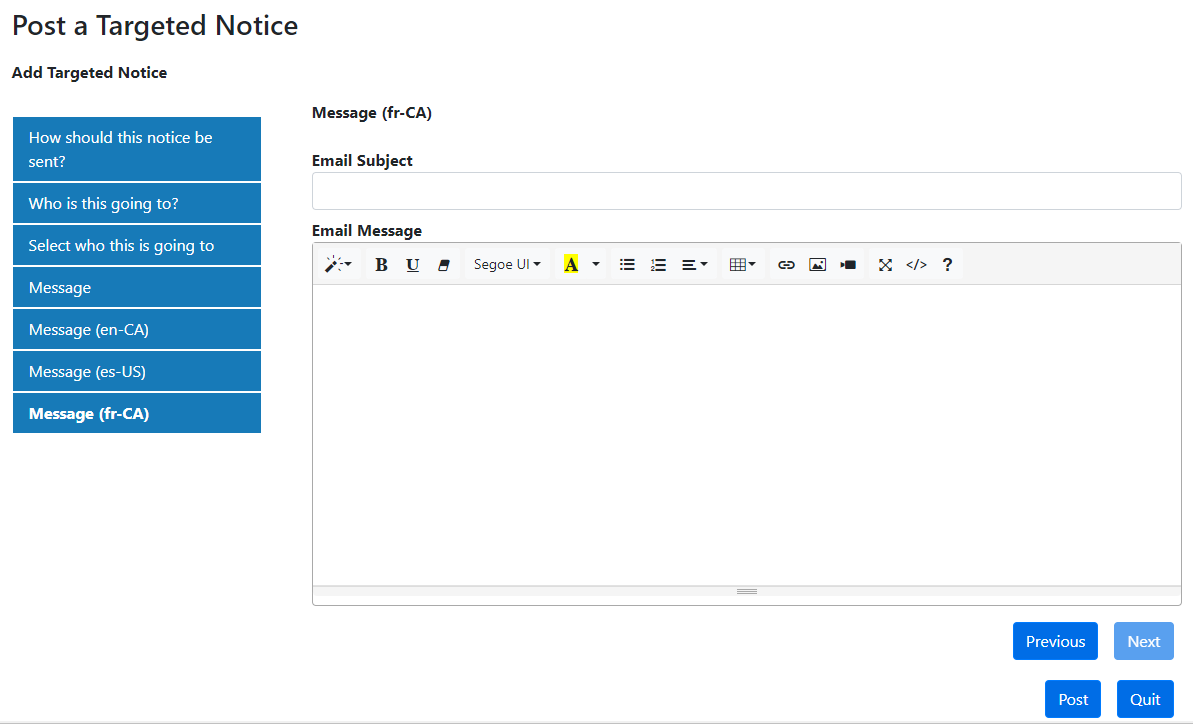
Note: After a multiple language Targeted Notice is posted, the multiple language selection will be reset.